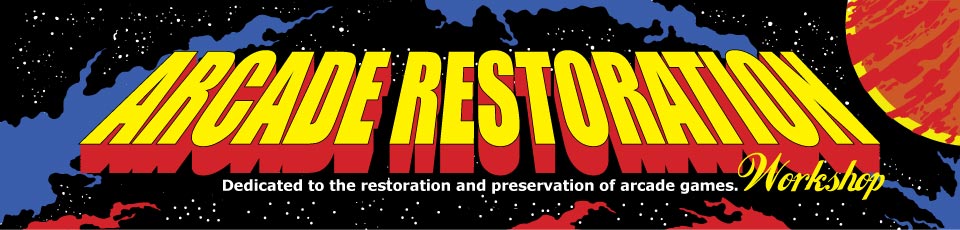Simple JukeBox Version 1.3
(C) Copyright 2016, ClasicSoft, LLC
All Rights Reserved
INTRODUCTION
==============================
Welcome to Simple JukeBox!
Simple JukeBox is Freeware! If you find it useful, feel free to PayPal me
at
spammehere@arcaderestoration.com! How much is up to you.
I couldn't find any decent Jukebox software out there.
So what do you do when that happens? You write your own.
99% of the software out there is way too much for what I want or it required a touchscreen.
I just need something to play MP3s and work in my custom Jukebox that uses buttons rather than
a touch screen. I don't need something that will help organize my collection, or
fill in missing information, or a host of other things. I already have software for that.
I just needed something to PLAY them and feel like a real Jukebox.
The closest product that met my needs was Virtual Music Jukebox, but it doesn't run on Windows 10 and emails to them went
unanswered, so here we are.
LICENSE AND WARRANTY
==============================
This software is FREE to use for personal use on personal Jukeboxes.
If you want to use it commercially, you can contact me and we can discuss your needs.
There are NO WARRANTIES and you assume ALL RISK by using the software.
FEATURES
==============================
* Plays MP3 files!
* Runs on Windows 10!
* 4 Card Layout for Albums with Album Art and Song List
* Flip through the albums like a CD Jukebox
* Full Keyboard support
* Touch Screen Support
* Reads Album art from MP3 or from folder if MP3 doesn't have it
* Has Song Queue, queue up as many songs as you like!
* Plays Random Songs when Queue is empty
* Search for Songs, Albums, Artists, and Genres
* It's simple to run and simple to use!
* Supports basic Play List (Generic format, not specific to any other program, see SimpleJukeBoxPlayLists.txt section below)
* Supports Min/Max time filtering
* Works in Multiple Resolutions (Currently only supports 4:3 displays but will show on 16:9 with Letter Boxing)
SYSTEM REQUIREMENTS
==============================
Windows (64bit with .NET 2.0)
Resolution: 1024x768 recommended
RAM and HD space are minial and will change based on number of songs you have. If your OS runs fine with the amount
of RAM you have, you'll probably be fine.
CPU I would recommend at a minimum something that runs at > 1Ghz. I am running on a Celeron N3150 at 1.6Ghz and
it runs fine. A faster processor would make searching faster, but it's very usable.
If you need a 32bit version, let me know and I'll recompile as 32bit, but not sure how that will perform...
GETTING STARTED
==============================
Before you start (you probably already have, that's usually what I do...) there are a few things you should know
that will make it easier for you.
=======================================================================================================================
NOTE: All files for Simple JukeBox are stored in the My Documents folder under ClassicSoft\SimpleJukeBox. This makes
the files easy to find, easy to edit or delete.
=======================================================================================================================
First things first, Simple JukeBox has a single configuration file called SimpleJukeBox.ini.
Edit this file with something like NotePad, it's just a plain text file.
In this file you'll find where you set the path your MP3 files. It doesn't matter how your files are organized because
SJB will cache a list of all the MP3 files you have so future starts of the SJB will be quick.
If you have MP3s in multiple paths/drives you can specify them with a ; between the paths.
For example: C:\MP3 Albums;D:\More MP3s
=======================================================================================================================
NOTE: As new versions come out, the ini file will change. In order to preserve your existing settings
the existing file will NOT be overwrriten. In the documents directory there will be a file called
SimpleJukeBoxDefault.ini which will contain the latest information. You can copy the information
you want from the default into your existing file.
=======================================================================================================================
SJB is designed for Full Screen 1024x768 (that's what my Juke Runs at). If for some reason you need to get out
of SJB and they keyboard/mouse isn't helping, you can exit with ALT+F4.
When you first run SJB, the first thing it's going to do is find all the MP3 files in the path(s) you specified in
the SimpleJukeBox.ini file. Depending on how big a collection of MP3s you have, will determine how long this takes.
It caches the Album, Song Name, Artist, and Genre and stores this information in a plain text file called SimpleJukeBoxCache.txt.
After it's done with that, then the next thing you will want to do is setup the Keybindings. You'll need a regular Keyboard and Mouse
attached for this. After setting up your keybindings, you should be able to run the SJB entirely from the controls.
No Mouse, Keyboard or Touchscreen required!
You'll want to setup the Key Bindings to match your control layout. To do so press SPACE on the keyboard, this will bring up
the main menu. On the Main Menu chose option #7 (Setup Keys). This will bring up a window listing all the current key bindings.
Select the key binding you want to change by clicking on it. It will popup with a box asking you to press the key that you want
to use. Once you press the Key it will save that information in a file called SimpleJukeBoxKeys.txt.
The Configuration shows <Function> (<bound key>). For example "Pause (Pause)" means that the Pause function is mapped to
the Pause Button on the keyboard.
It's possible to bind more than one key to multiple functions. Not recommended, so check your keybindings for duplicates.
MENUS
==============================
The main Menu has the following options:
1. Goto Current Album
This will flip through the albums to display the album that is currently playing. Good for people who like the current
song and want to find more tracks from that album.
2. Most Popular Songs
This shows the top 10 songs that have been played.
3. Search
This brings up the search menu
1. Search for Song
2. Search for Album
3. Search for Artist
4. Search for Genre
9. Back to Main
All the searchs work the same.
In Keyboard mode, it will bring up a letter selector that allows you to use the
Flip Left/Flip Right keys to cycle through the letters. Pressing the Accept button adds that letter and pressing
Cancel removes that letter. Think of it like entering your initials in an arcade game. As you add letters the
view of ablums will be filtered based on what you have entered. The search does a "Contains Search" which means
anything (based on which option you selected, i.e. Song, Album, etc..) that contains that text will be shown.
In Touch Screen mode, it will bring up a panel where you can touch the letters you want to search for.
4. Setup Keys
This allows you to setup the keybindings.
5. Advanced Options
This brings up a sub menu which has:
1. Clear Queue
If there are a lot of songs in the queue and you just want to get rid of them (maybe someone queued up the same song
1,000 times to annoy you...). You can select this option to clear the queue.
2. Queue Play List
SJB looks for a file called SimpleJukeBoxPlayLists.txt which contains the play lists that can be queued up. When
they select this option, it shows the first 10 Play Lists and allows them to pick what they want.
3. Cache Options
This takes you to the Cache menu.
1. Rebuild Cache
This will clear the cache (delete the file) and then restart SJB where it will rebuild the cache again.
2. Back to Advanced
Takes you back to the Advanced menu
4. Remove Song
This will remove the song from the play list. If for some reason you don't like the song or it's not appropraite
for the audience (Say a Kid's party) you can remove the song. This song is added to the file called
SimpleJukeBoxIgnoreFileList.txt. If you remove a song and want it back later, you'll have to edit the file and
remove the song from there.
5. Remove Album
This will remove an album from the play list. If for some reason you don't like the album or it's not appropraite
for the audience (Say a Kid's party) you can remove the entire album. This album is added to the file called
SimpleJukeBoxIgnoreAlbumList.txt. If you remove an album and want it back later, you'll have to edit the file and
remove the album from there.
9. Back to Main
Takes you back to the main menu!
9. Quit Simple JukeBox
This exits the SJB without warning...
DEFAULT KEYS/FUNCTIONS
==============================
Function Default Key
Flip Left - Right Arrow
Flip Right - Left Arrow
Pause - Pause
Volume Up - Home
Volume Down - End
Escape - Escape
Menu - Space Bar
Accept - Key Pad +
Cancel - Key Pad -
0 - 9 - Key Pad 0 - 9
OTHER FILES
==============================
SimpleJukeBoxBadFileList.txt
If an MP3 doesn't play for some reason (unsupported bit rate, corrupt file, etc...) it is added to this file. The next time
SJB loads, it will ignore all the files in here. You can use this file to find issues with your MP3 files.
SimpleJukeBoxPlayStats.txt
This contains statistics on which MP3 files have played. This is used when displaying the Most Popular Songs. Deleting this file
will reset the most popular songs.
SimpleJukeBoxStats.txt
This contains statistics on how many songs have been played. This information is displayed at the bottom of the screen.
Want to reset it? Delete the file.
SimpleJukeBoxVolume.txt
This contains the volume level so that the next time SJB loads, it will remember the old volume.
SimpleJukeBoxPlayLists.txt
This is a file that contains a list of MP3 files (by filename) that can be part of a play list.
There can be 10 unique play lists in this file. The format of the file is this:
[<playlist name>]
<fully qualified filename>
For example:
[80's Songs]
C:\MP3\80's Songs\First.mp3
C:\MP3\80's Songs\Second.mp3
C:\MP3\80's Songs\Third.mp3
SimpleJukeBoxRunLog.txt
This is a log of what happened the last time SJB was run. It will list what songs played, what errors there were, etc...
This file can grow pretty large if SJB is always running. It is replaced each time SJB is run. If you run into an error,
send me this file.
CREDITS
==============================
The Robotron Font is from Patrick Lauke here:
http://fontstruct.com/fo...how/474939/robotron_2084BUGS/SUGGESTIONS
==============================
If you run into a bug, please email me with as much detail as you can. Include a screen shot if you can and step by step instructions
on how to reproduce the issue if they are known. Bug reports that consist of "It's broken", will be ignored.
I am open to feature requests so send them in. The worst I can do is say NO.
Don't like the way it looks and you have artistic talents? I will be willing to see what you can do. There is no money in it
(since this is Freeware) though...
REVISIONS
=============================
Version 1.3
- Fixed issue with scrolling through songs when there are more than 10 songs to an album.
- Fixed issue with the Flipping of Panels not showing the correct results when flipping left and there were an odd number of albums
- Now Highlights the selected album to make it stand out more.
- Log is written on the fly to help find issues when SJB crashes.
- Now allows you to specify Resolution (UI is scaled, currently in 4:3 format. Will look at 16:9 or 16:10 formats later)
- Now supports Touch Screen (Touching on the Current Song Panel brings up Touch Panel)
- Uses "Cancel" to clear the Filter on Albums in addition to "Escape"
- Moved Search options to their own menu (makes main menu smaller, room for more stuff later)
- Now allows you to clear the Queue from the Advanced Options menu.
- Now if you enter an album number out of range, it sets it to the max.
- Added Animations for the Panels that show up.
Version 1.2
- Added the ability to create Play Lists that can be Queued up.
- Now saves a log file of what ran on the jukebox.
- Searching now runs on a background thread to help speed up searching on slower machines.
- Now has the ability to rebuild the cache (This will cause the software to restart)
- Now allows you to specify MinSongLength and MaxSongLength to filter out songs that are either too short (Usually "Intros") or too long
- Now displays HOURS in the play time and total time for the song.
- Now runs in the background, so you can alt-tab out and still have it playing/caching.
Version 1.1
- Fixed bug where the Key Configuration file was being saved in the wrong spot. This meant anyone with UAC turned on could not
configure the keys unless they ran SJB as Administrator.
Version 1.0
- Initial Release!
Edited by user Sunday, November 20, 2016 9:52:09 PM(UTC)
| Reason: Not specified